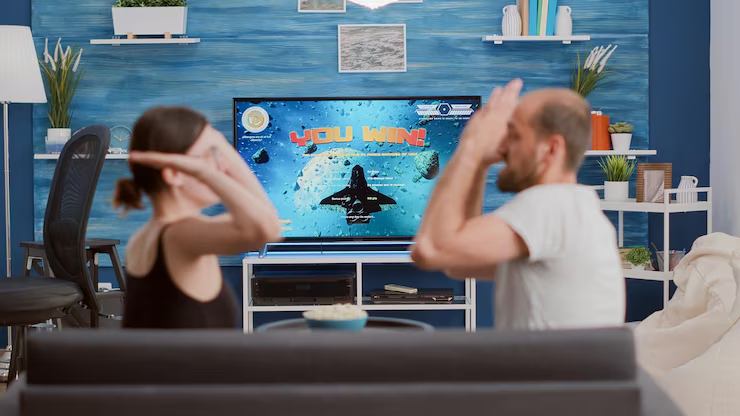If you’re a fan of retro-style RPGs with vibrant pixel art and engaging gameplay, Realms of Pixel is likely on your radar. This classic pixel RPG mobile game, developed by NovaSonic Games PTE.LTD., blends nostalgic 2.5D visuals with modern mechanics, offering a delightful mix of strategic battles, hero collection, and immersive storytelling. While it’s designed for mobile devices, playing Realms of Pixel on a PC can elevate your experience with a larger screen, precise controls, and smoother performance. In this comprehensive guide, I’ll walk you through everything you need to know about playing Realms of Pixel on your PC, from setup to gameplay tips, while sharing my personal experiences and insights to make your journey epic. Whether you’re a beginner or a seasoned player, this article will help you master the game with ease.
Why Play Realms of Pixel on PC?
Realms of Pixel is a retro-inspired idle RPG set in the magical Continent of Pania, where technology and magic coexist. You’ll recruit heroes, explore vast worlds, and engage in thrilling battles against mythical creatures and other players. While the game shines on mobile, playing it on a PC offers distinct advantages that enhance usability and enjoyment. Here’s why:
-
Bigger Screen, Better Visuals: The game’s pixel-art style pops on a larger display, making it easier to appreciate the detailed environments and character designs.
-
Precise Controls: Keyboard and mouse controls provide better accuracy for navigating menus, managing heroes, and executing battle strategies.
-
Multi-Instance Support: PC emulators allow you to run multiple game instances, perfect for rerolling or managing several accounts simultaneously.
-
Smoother Performance: PCs typically offer superior hardware, ensuring lag-free gameplay even during intense PvP battles or extended sessions.
-
Immersive Experience: A larger screen and customizable controls make you feel more connected to the game’s world.
I’ve spent countless hours exploring Realms of Pixel on both mobile and PC, and I can tell you that the PC experience feels like stepping into a retro arcade with modern flair. The crisp visuals and fluid controls make every dungeon crawl and hero summon a joy.
Getting Started: How to Play Realms of Pixel on PC
To play Realms of Pixel on your PC, you’ll need an Android emulator, as the game is primarily designed for mobile platforms. Emulators like BlueStacks, LDPlayer, and MEmu allow you to run Android apps on your computer, providing a seamless gaming experience. Below, I’ll guide you through the setup process using BlueStacks, my preferred emulator for its reliability and features.
Step-by-Step Setup Guide
-
Download BlueStacks:
-
Visit the official BlueStacks website (www.bluestacks.com) and click the “Download BlueStacks” button.
-
Choose the version compatible with your operating system (Windows 7/8/10/11 or macOS 11 Big Sur or above).
-
Ensure your PC meets the minimum requirements: 4GB RAM, 5GB free storage, and administrator access.
-
-
Install BlueStacks:
-
Run the installer file (e.g., BlueStacksInstaller.pkg for Mac) and follow the on-screen instructions.
-
The installation is straightforward, taking about 5–10 minutes depending on your system.
-
-
Sign In to Google Play:
-
Launch BlueStacks from your desktop or applications folder.
-
Sign in with your Google account to access the Google Play Store.
-
-
Install Realms of Pixel:
-
Open the Play Store within BlueStacks and search for “Realms of Pixel.”
-
Click “Install” to download the game. It’s free, though it offers in-app purchases.
-
-
Launch the Game:
-
Once installed, find the Realms of Pixel icon on the BlueStacks home screen and click to start playing.
-
My Experience: The first time I set up Realms of Pixel on BlueStacks, I was amazed at how quick and easy the process was. Within 15 minutes, I was diving into the game’s tutorial, battling quirky enemies like a Gatling-gun-wielding maid. The larger screen made the pixel art feel like a love letter to classic RPGs.
System Requirements for a Smooth Experience
To ensure Realms of Pixel runs smoothly on your PC, your system should meet these minimum requirements, as recommended by BlueStacks:
-
Operating System: Windows 7 or newer, or macOS 11 Big Sur or above.
-
Processor: Intel or AMD processor.
-
RAM: At least 4GB (8GB recommended for multitasking).
-
Storage: 5GB free disk space (10GB for optimal performance).
-
Permissions: Administrator access.
-
Graphics Drivers: Updated to the latest version from Microsoft or your chipset vendor.
I run Realms of Pixel on a mid-range laptop with 8GB RAM and an Intel i5 processor, and the game performs flawlessly at 60 FPS. For an even smoother experience, you can enable high-FPS mode (up to 120 FPS) on emulators like LDPlayer, as noted in their guide.
Optimizing Your Gameplay with Emulator Features
Emulators like BlueStacks, LDPlayer, and MEmu offer tools to enhance your Realms of Pixel experience. Here’s how to make the most of them:
1. Custom Key Mapping
-
BlueStacks allows you to assign keyboard and mouse controls for in-game actions. For example, I mapped movement to WASD keys and hero selection to number keys, making team management a breeze.
-
To customize controls, press Shift + Tab (Mac) or Ctrl + Shift + A (Windows) to open the key mapping menu.
2. Multi-Instance Support
-
Emulators support running multiple game instances, ideal for rerolling to get top-tier heroes like Seraphina or Elexia. I used BlueStacks’ Multi-Instance Sync to clone my game instance and reroll simultaneously, saving hours of grinding.
-
LDPlayer’s Multi-Instance Sync feature is also excellent for managing multiple accounts.
3. Macros for Automation
-
Record repetitive tasks (like summoning heroes or collecting rewards) as macros and replay them with a single keypress. This feature is a lifesaver for idle games like Realms of Pixel, where you often repeat actions.
4. High-FPS Mode
-
Enable high-FPS mode (up to 120 FPS on LDPlayer or 60 FPS on BlueStacks) for smoother animations and crisp visuals.
5. Eco Mode
-
If you’re running multiple instances, enable Eco Mode to reduce CPU and RAM usage, ensuring your PC doesn’t overheat during long sessions.
My Tip: I customized my controls to streamline hero upgrades and PvP battles. Assigning a key to quickly access the summon menu cut my rerolling time in half, letting me focus on building a killer team.
Why Realms of Pixel Shines on PC
Realms of Pixel is more than just a mobile game—it’s a nostalgic journey with deep strategy. Here’s why playing it on PC amplifies the fun:
Retro Pixel Art in High Definition
The game’s 2.5D pixel art is a standout, with vibrant environments like floating whale islands and grand palaces. On a PC’s larger screen, every pixel feels alive, from the shimmering effects of Seraphina’s Celestial abilities to the intricate designs of PvE dungeons.
Strategic Team Building
The hero system is the heart of Realms of Pixel. You’ll recruit characters like Gorak, the Iron Guardian (a tank with damage reduction), or Baldur, the Stone Titan (great for HP regeneration). On PC, managing your lineup is easier with precise mouse clicks, especially when balancing tanks, DPS, and support units.
Engaging Game Modes
The game offers a variety of modes, including:
-
PvE Dungeons: Explore challenging dungeons to earn gold, hero shards, and gear.
-
PvP Battles: Compete in Guild Wars, Cross-Server Battles, Arena, and Ranked Matches for epic rewards.
-
Events: Limited-time events like the Caged Bird Event (featuring Elexia) or the Tsukimichi crossover add fresh content.
Playing on PC makes navigating these modes intuitive, especially during fast-paced PvP battles where quick reactions are key.
Idle Mechanics Done Right
Realms of Pixel features an offline progression system, meaning your heroes keep growing even when you’re not playing. On PC, you can leave the game running in the background while multitasking, thanks to emulators’ efficient resource management.
Personal Anecdote: During the Tsukimichi crossover event, I used BlueStacks’ Multi-Instance feature to summon exclusive characters across three accounts simultaneously. Landing a 5-star Elexia felt like striking gold, and the PC’s larger screen made her animations breathtaking.
Top Tips for Mastering Realms of Pixel on PC
To help you dominate Realms of Pixel, here are my top tips, honed from hours of gameplay:
-
Focus on Team Synergy:
-
Build a balanced team with one main tank (e.g., Gorak), one off-tank, a DPS unit, and a support hero. Synergy between hero skills is crucial for PvP success.
-
-
Prioritize Hero Upgrades:
-
Invest in your top five heroes first, focusing on ultimate skills and passive abilities. Use duplication or ascension mechanics to boost their stats.
-
-
Reroll for Top-Tier Heroes:
-
The game offers up to 400 free pulls for new players. Use emulators’ multi-instance feature to reroll for 5-star heroes like Black Pearl or Seraphina.
-
-
Join a Guild:
-
Guilds unlock exclusive rewards and PvP opportunities. I joined an active guild and saw my progression skyrocket thanks to guild missions.
-
-
Leverage Events and Redeem Codes:
-
Check the game’s official Facebook or Discord for redeem codes offering Radiant Gems and Gold Coins. Events like the Seraphina Summon Update are great for snagging rare heroes.
-
-
Optimize Gear:
-
Equip tanks with HP/Defense gear, DPS with Attack/Crit gear, and support with Healing/Speed gear. The PC’s larger interface makes gear management a breeze.
-
-
Use Macros Wisely:
-
Automate repetitive tasks like collecting idle rewards or summoning heroes to save time. I set up a macro to auto-collect daily rewards, freeing me up for strategic planning.
-
My Experience: Early on, I made the mistake of spreading resources across too many heroes. Focusing on a core team of Gorak, a DPS, and a healer turned my PvE runs from frustrating to triumphant.
Troubleshooting Common Issues
While playing Realms of Pixel on PC is generally smooth, you might encounter issues. Here’s how to fix common problems:
-
Lag or Crashes: Update your graphics drivers and ensure you have at least 4GB of RAM. Enable Eco Mode to reduce resource usage.
-
Installation Errors: Verify you have administrator access and at least 5GB of free storage. Reinstall the emulator if issues persist.
-
Login Problems: Use a guest account for rerolling, but link to a Google account for permanent progress.
-
Performance Issues: Lower the emulator’s graphics settings or enable high-FPS mode for better performance.
If problems persist, check BlueStacks’ support page or contact their team.
Why BlueStacks Stands Out
While LDPlayer and MEmu are solid options, BlueStacks is my go-to for Realms of Pixel due to its user-friendly interface and robust features. BlueStacks Air, designed for Mac, offers a lightweight experience with zero lag, making it ideal for long sessions. Its Multi-Instance feature and customizable controls gave me an edge in PvP battles, and the free-to-use model means no upfront costs.
Final Thoughts: Your Pixel Adventure Awaits
Playing Realms of Pixel on PC transforms a great mobile game into an unforgettable adventure. The larger screen, precise controls, and emulator features like Multi-Instance Sync and macros make every moment more immersive and efficient. Whether you’re battling in PvP arenas, exploring dungeons, or chasing rare heroes like Elexia, the PC experience elevates it all. As someone who’s spent hours lost in the Continent of Pania, I can say that setting up Realms of Pixel on BlueStacks was a game-changer, blending nostalgia with modern strategy in a way that’s hard to put down.